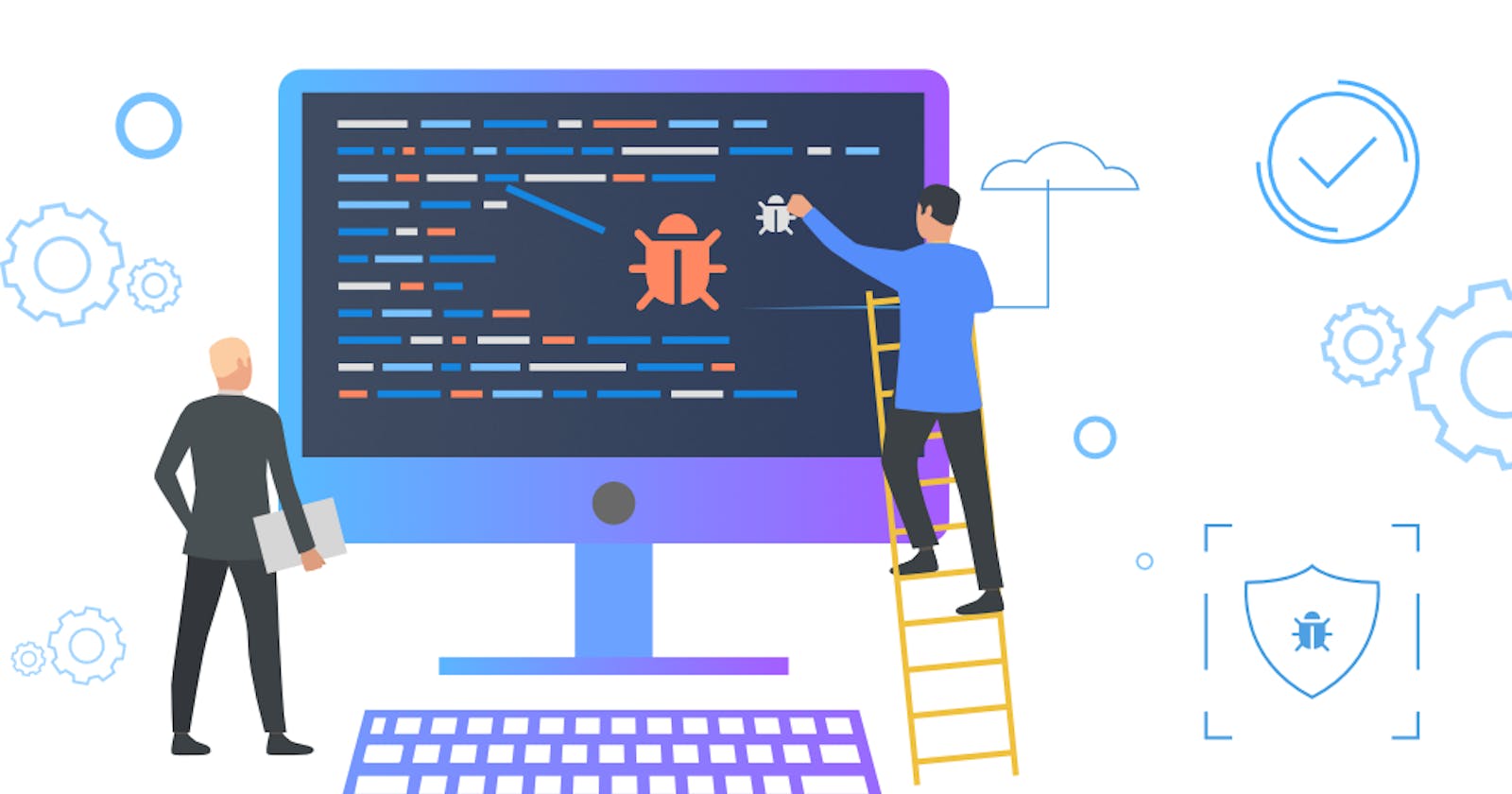Table of contents
No headings in the article.
Well, hello there, fellow techies and coding enthusiasts! Have you ever had one of those nights where you're glued to your computer screen, your eyes redder than a lobster after a hot tub session, and your keyboard is practically a part of your hand? Well, let me tell you, my friends, I've been there, done that, and got the code to prove it!
You see, I recently had the pleasure of debugging a robot path visualization program that used the A-star algorithm. It was a journey filled with twists, turns, and more bugs than a tropical rainforest. But, take heart, for I am here to share with you the valuable lessons I learned during this ordeal. So, grab a cup of coffee, sit back, and let's dive into my debugging adventure!
First, let me give you some background information. The A-star algorithm is a popular pathfinding algorithm used in computer science. It is commonly employed in video games to help characters navigate through a virtual environment. The algorithm estimates the distance between two points using a heuristic function and determines the optimal path between them.
In my project, I was tasked with displaying the path taken by a robot on a grid as it navigates to a specific point. The grid was a two-dimensional array of cells, and each cell represented a possible location for the robot to move to. The robot could move in four directions: up, down, left, and right, and could only move to adjacent cells that were not blocked by obstacles.
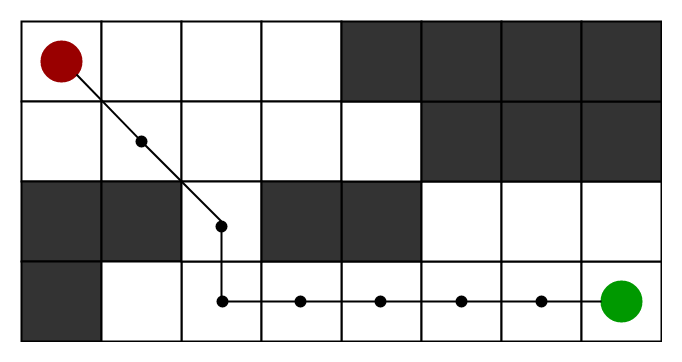
To achieve this, I used the PyGame library in Python. However, despite the algorithm finding the path correctly, I was not able to get it to display visually on the grid. After some investigation, I narrowed down the issue to two specific functions: the ‘algorithm’ function itself and the reconstruct_path function.
At around 10 PM, I started digging in and debugging like a madman. I was confident this time because I had started version-controlling my code on GitHub. No matter what changes I made, I could rest easy, knowing I had a backup of my previous versions. However, my confidence was misplaced. It was not easy; I found myself spending hours tinkering with my code in an effort to correctly display the path on the grid. I experimented with everything from altering colours to resizing the grid. However, nothing seemed to work. Even ChatGPT gave up on me. At that point, I resorted to the classic move of every programmer in distress: I rebooted the editor and reran the code.
Staring at code for hours on end can really mess with your mind. At one point, I even dozed off while staring at the code and thinking about what could be wrong. That's when I knew I needed to take a break and step away from the computer for a bit. But even after taking a break, the problem was still inscrutable, taunting me. It started to feel like no matter what I did, I wouldn’t get the path to display correctly.
Something to note is that I was guilty of relying heavily on the classic debugging method with print statements. I was peppering my code with them left and right, hoping to find the elusive bug. After hours of staring at my screen, it finally hit me at around 2 am - the "end" position wasn't being added to the path for retracing. As such the program was never calling the reconstruct_path function I mentioned earlier, It was such a small oversight, but it had caused me so much grief. But hey, that's programming for you!
To solve the issue, I had to insert a few lines of code without breaking any other parts of the program. It was like trying to fit a square peg into a round hole. But after some trial and error, I managed to find a solution that worked. And thankfully, it didn't break anything else in the program.
At long last, I managed to solve the issue with my code. I glanced at the clock and realized that it was already three in the morning. I was feeling exhausted and had a splitting headache — I fell asleep as soon as my head hit the pillow…
Well, that's my story of debugging gone wrong. But I did manage to learn a few things from this painful experience:
First and foremost, it's always a good idea to version control your code, so that you have backups in case something goes wrong.
Secondly, I learned that it's important to take care of yourself, especially when you're working late into the night. If you're tired, take a nap! It's amazing what a little bit of rest can do for your mental clarity and problem-solving abilities.
Finally, I want to add my thoughts on the notion that “nothing good happens after 2 A.M.” Things can get pretty rough when you're stuck in a debugging loop, but it's also a fact that sometimes it’s these moments of desperation that you stumble upon the solution. So weigh your needs and your own health. Being ‘on a roll’ where you are able to solve problems is great for programmers, however, do not mix it up with sunk cost – “I already started so I might as well keep going”!
All in all, debugging can be a challenging and frustrating experience, but it's also an opportunity to learn and grow as a programmer. So, the next time you find yourself in the midst of a debugging nightmare, remember to keep calm, take breaks, and keep on coding!